In this post I describe how to set up Android Gboard Keyboard to switch physical keyboard conected to smartphone via bluetooth. In my case, when I switch languages, I see popup, that language sucessfully switched by physical keyboard still use default language.
Intro
Samsung phones by defaul use its Samsung keyboard, and it works fine with Logitech keyboard, but I prefer Google Gboard keyboard. So I have:
- Logitech MX S
- Samsung S10e
- Gboard with two languages Ukrainian and English
General management
I see two features:
- Gboard settings – Multilingual typing
- Physical keyboard – MX KEYS S
It means Physical keyboard is detected and I need to set it up
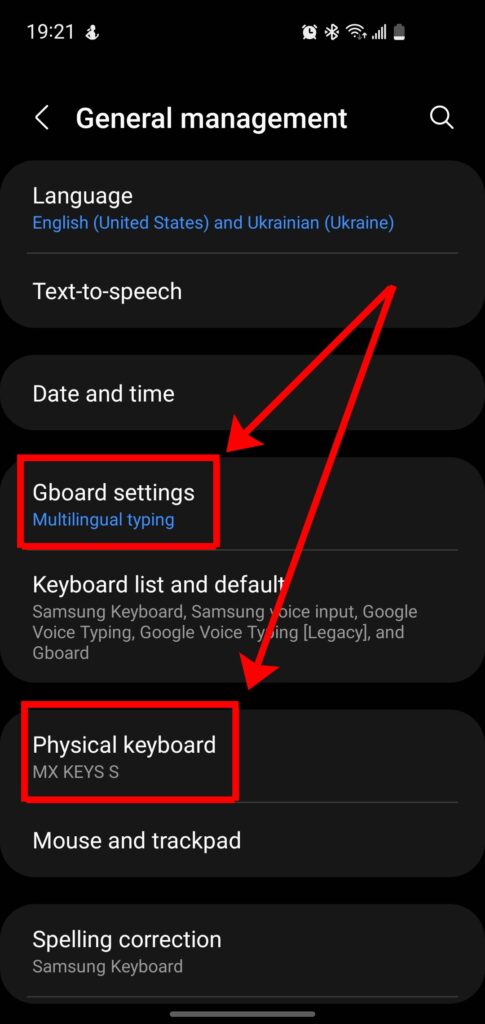
Gboard settings
In this menu I see three languages:
- Ukrtainian
- English US
- English UK
It means that languages are active. So I check Gboard Physical keyboard settings.
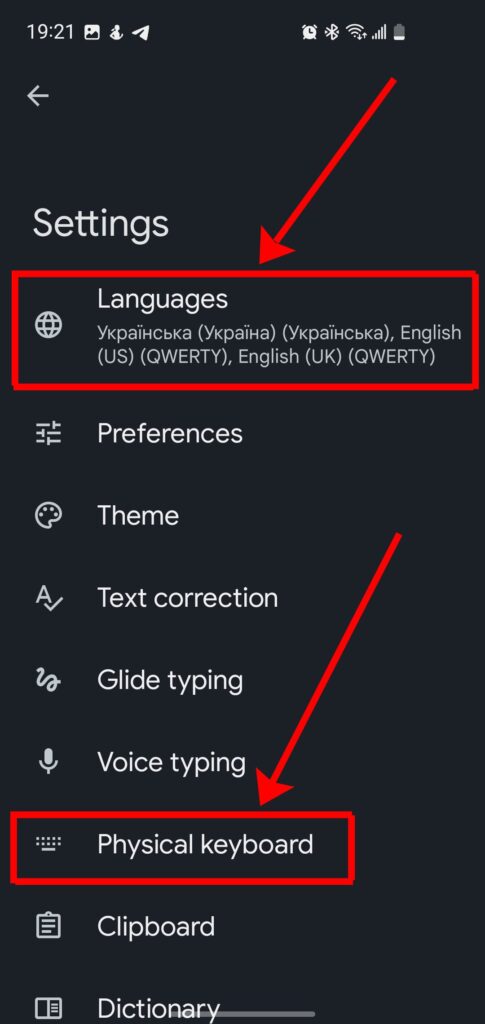
Gboard Physical keyboard settings
This menu show full list of desired languages. I expected that all should work perfect, but unfortunately – NO. Next I need to check System physical keyboard settings.
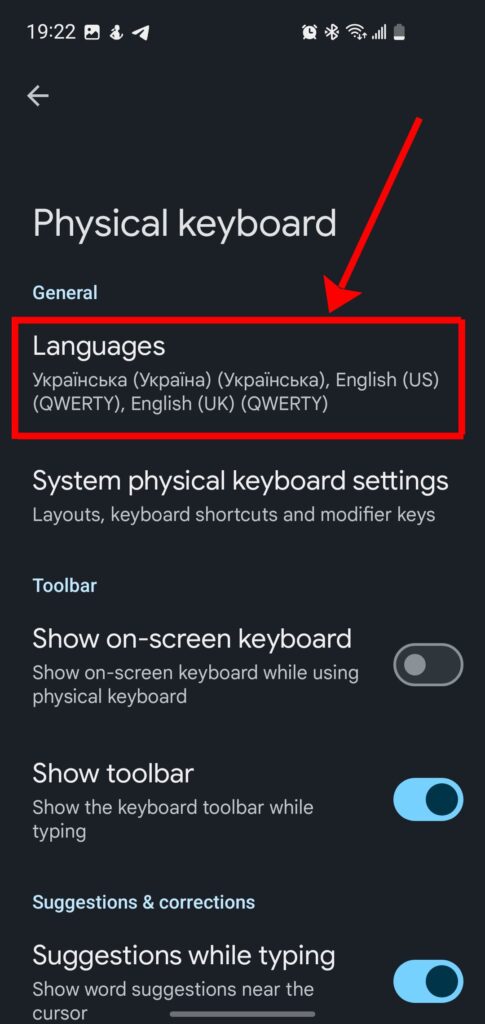
System Physical keyboard settings
This screenshot show me, that Physical keyboard MX KEYS S use three keyboards:
- Gboard – Multilingual typing
- Samsung Keyboard English US
- Samsung Keyboard Ukrainian
Gboard – Multilingual typing – support only ONE layout, in this case English (UK) Qwerty style, but NOT three languages, which I described above.
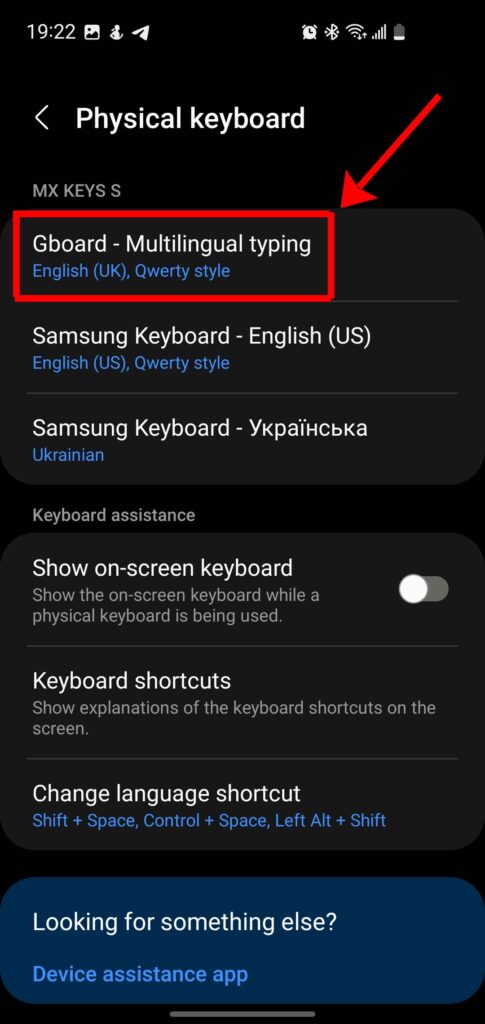
Language and layout
When I go to Gboard – Multilingual typing menu, I visit Language and layout screen. I can select any language from list, but it not be added, just replaced. In this mode, I can’t select two layouts or languages.
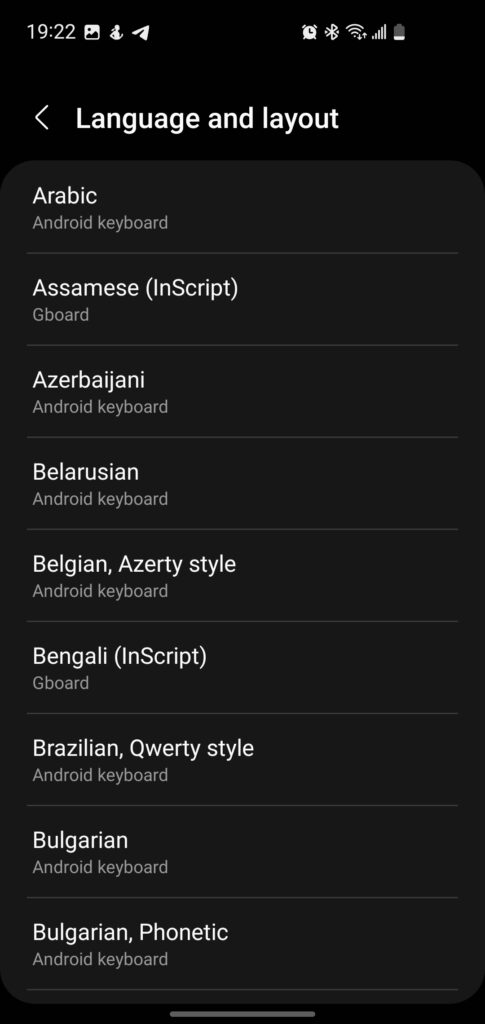
Conclussion
So I do not know, how to add additional language for Multilingual style. I think it is main reson, why physical keyboard correct switch language, but not switch keyboard layout.





